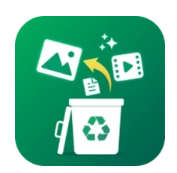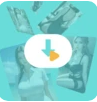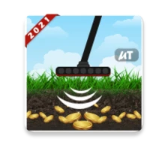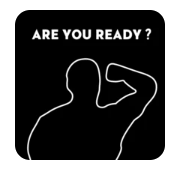Easy Recovery is a comprehensive file restoration solution built to bring back what matters—your photos, videos, documents, and more—without stress or complicated steps. Designed for clarity and speed, Easy Recovery scans your device storage thoroughly, shows you what it finds, and lets you preview items before you restore them. Whether you accidentally deleted an important image, misplaced a key report, or cleaned a folder too quickly, Easy Recovery helps ensure lost data doesn’t stay lost.
What Makes Easy Recovery Different
Easy Recovery focuses on delivering reliable results with minimal effort. A clean interface, tidy menus, and guided prompts keep the process straightforward from start to finish. With both fast and deep scan modes, Easy Recovery adapts to your situation—quick checks for recent deletions or in-depth scans for long-forgotten files. You stay in control, because Easy Recovery lets you review discoveries before recovery, select exactly what you want, and save files to the location you choose.
Key Capabilities You Can Trust
Recover Photos, Videos, and More
From family albums to classroom clips, Easy Recovery specializes in retrieving media. It identifies image formats and video types across your storage and caches. Better yet, Easy Recovery provides previews, so you can confirm a file’s content before bringing it back. Beyond visuals, Easy Recovery also supports documents, audio, archives, and other file categories, making it a single app for almost every recovery need.
Fast Scan vs. Deep Scan
- Fast Scan: Use Easy Recovery when you’ve just deleted something. This scan usually finishes in minutes and highlights recently removed items that are easy to restore.
- Deep Scan: Choose this when a file was removed days or weeks ago, or when storage has been reorganized. Easy Recovery digs into sectors and directories to surface harder-to-find items and present them neatly by type.
Smart Preview and Selective Restore
Easy Recovery puts precision first. You can preview images, play short video snippets, and check document names or sizes before recovering. With this selective approach, Easy Recovery prevents clutter and saves storage by returning only the files you actually want.
A Streamlined Experience for Every User
Beginner-Friendly, Tech-Savvy Under the Hood
You don’t need specialized skills to use Easy Recovery. Clear instructions and progress indicators guide you from scan to save. Behind the scenes, Easy Recovery applies smart heuristics and optimized indexing to detect recoverable traces. The result is a simple path—tap to scan, preview to verify, and restore with confidence.
Clean Design, Logical Navigation
The interface in Easy Recovery is calm and purposeful. Buttons are easy to reach, settings are clearly labeled, and results are grouped in sensible categories. Even when a deep scan returns hundreds of items, Easy Recovery helps you filter by type, date, or size, so you can find the needle in your digital haystack.
Accuracy That Builds Confidence
Easy Recovery aims for practical accuracy. During testing scenarios, Easy Recovery consistently identified recently deleted media and frequently restored documents stored in shared folders or downloads. While no recovery tool can guarantee a 100% success rate in every situation, Easy Recovery increases your chances by scanning thoroughly and reporting findings transparently. You can always review what was discovered and decide whether to proceed.
How to Use Easy Recovery in Three Simple Steps
- Scan: Open Easy Recovery, choose Fast or Deep Scan, and let the app analyze your device storage.
- Preview: Browse results grouped by photos, videos, documents, audio, and more. Easy Recovery displays thumbnails and metadata for quick checks.
- Restore: Select the files you want. Easy Recovery then recovers them and lets you save to a preferred folder, keeping your restored content organized.
Everyday Scenarios Where Easy Recovery Helps
- Accidental Deletions: Cleared a folder too quickly? Easy Recovery finds recently removed files and brings them back.
- Social & Family Media: Revisit holiday snapshots and clips. Easy Recovery previews them so you can restore only the best ones.
- Work & School Documents: Lost a report or presentation? Easy Recovery scans your downloads, app folders, and storage to recover essential files.
- Audio & Voice Notes: Podcast drafts and voice memos matter. Easy Recovery looks for recoverable audio and lists them by duration or date.
Performance and Precision
Speed When You Need It
Easy Recovery is optimized to keep scans responsive, even on large storage. Fast scans usually complete quickly, while deep scans run methodically to raise your odds of success. During scanning, Easy Recovery displays progress so you know what’s happening and how many files it has identified.
Control at Every Stage
You can pause a deep scan, check partial results, or resume later. Easy Recovery respects your time and your choices, always allowing you to preview and confirm actions before anything is written back to storage.
Privacy-Aware by Design
Easy Recovery works locally on your device storage. Your previews, selections, and results stay with you. The goal is simple: keep control in your hands while Easy Recovery does the heavy lifting behind the scenes.
Ad Experience and Turbo Option
The app supports a standard, no-nonsense experience. If you prefer fewer interruptions, you can enable Turbo to remove ads and unlock an even smoother flow. Either way, Easy Recovery remains focused on its core promise—finding and restoring what you’ve lost.
Technical Snapshot
- Requirements (Latest Version): Android 7.0 or higher
- Version: 2.9
- Package Name: com.easyrecovery.photorecovery.filerecover.restoredata
- License: Free
- Operating System: Android
- Category: General
- Languages: English + 42 more
- Author: Go Technology Global
- Downloads: 0
- Release Date: Oct 30, 2025
- Content Rating: +3
- Advertisements: Not specified
This overview helps you verify compatibility and understand how Easy Recovery fits into your device environment before you begin.
Best Practices for Higher Recovery Success
- Act Quickly: The sooner you run Easy Recovery after deletion, the better your chances of complete restoration.
- Avoid Overwriting: Try not to install big apps or download large files before scanning with Easy Recovery. New data can overwrite recoverable traces.
- Use Deep Scan for Older Losses: If the file went missing weeks ago, let Easy Recovery conduct a deep, thorough analysis.
- Preview Before Restoring: Confirm content with previews to keep your storage tidy and recover only what you need.
- Save to a New Location: When possible, direct Easy Recovery to save recovered files in a different folder to reduce conflict with partially corrupted originals.
Troubleshooting Tips
- Nothing Found in Fast Scan: Switch to Deep Scan. Easy Recovery can explore more storage layers this way.
- File Previews Don’t Load: Check permissions. Easy Recovery needs access to storage to render thumbnails.
- Recovered File Won’t Open: Try a different player/viewer. If still problematic, rerun Easy Recovery with Deep Scan and preview alternate versions.
- Device Feels Slow During Scan: Large storage or many small files can prolong scanning. Let Easy Recovery finish; you can pause and resume if needed.
Why Easy Recovery Is a Smart Choice
Easy Recovery blends simplicity and power: intuitive navigation, fast or deep scans, accurate previews, and selective restoration. Whether you’re safeguarding memories or rescuing work, Easy Recovery gives you a dependable way to move from panic to peace of mind. Most importantly, Easy Recovery respects your time by keeping the journey short—open, scan, preview, and recover.
Quick FAQ
1) Can Easy Recovery restore files deleted a long time ago? Yes. Use Deep Scan. Easy Recovery looks beyond recent deletions to locate older, recoverable fragments.
2) Does Easy Recovery support documents and audio, or only media files? It supports documents, audio, archives, and more. Easy Recovery is built for broad file-type coverage.
3) Will Easy Recovery let me preview before I restore? Absolutely. Previews are a core feature. Easy Recovery helps you validate content so you recover only what you intend.
4) What if I don’t want ads while scanning? You can enable Turbo to remove ads. Easy Recovery remains fully functional either way.
5) Is Easy Recovery safe for my existing data? Yes. Easy Recovery is designed to scan and restore without overwriting current files. Saving recovered items to a new folder is recommended.
6) Do I need technical skills to use Easy Recovery? No. Easy Recovery is beginner-friendly, with guided steps and clear progress indicators.
Final Word
Easy Recovery delivers a focused promise: find what was lost and return it—simply, clearly, and quickly. With previews, flexible scans, and selective recovery, Easy Recovery turns a stressful moment into a manageable task. If you want a dependable companion for bringing back photos, videos, documents, and more, Easy Recovery is the tool to keep on your device.