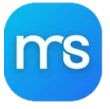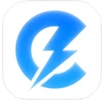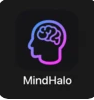What Is Camtasia?
Camtasia is a powerful video recording and editing software designed to capture everything happening on your desktop. Whether you’re creating tutorials, product demos, presentations, or online courses, Camtasia provides all the essential tools for producing professional-grade videos with minimal effort.
Originally developed as an offshoot of Camtasia Studio for Macintosh, Camtasia is specifically optimized for macOS systems, allowing users to record full-screen sessions or select specific areas such as webcam feeds or app windows.
With Camtasia, users can record, edit, and publish videos seamlessly—all within a single, intuitive platform.
Key Features of Camtasia
1. High-Quality Screen Recording
Camtasia captures every detail from your desktop in crystal-clear resolution. You can record full-screen sessions or select specific regions, depending on your project needs. This flexibility makes Camtasia perfect for software tutorials, gaming content, and online lessons.
2. Audio and Webcam Integration
Camtasia lets you record system sound, microphone input, or both simultaneously. If needed, you can also activate your webcam to include picture-in-picture video—perfect for creating engaging and interactive content.
3. Professional Editing Tools
After recording, Camtasia transitions seamlessly into editing mode. Its built-in editor offers a wide range of tools, including trimming, cutting, annotations, transitions, and audio enhancements. You can also add effects and filters to make your video visually captivating.
4. Multiple Export Formats
Camtasia supports various output formats, giving you complete control over how your final video is distributed. Export your work as Flash, QuickTime, AVI, MPEG-4, or WAV files—or share directly via iTunes, Screencast, or YouTube.
5. Easy Sharing and Publishing
With one click, Camtasia allows you to upload your videos directly to popular platforms. Whether you’re sharing a business presentation or tutorial series, Camtasia ensures a fast, smooth, and secure publishing experience.
Why Choose Camtasia?
Choosing Camtasia means opting for a complete, all-in-one video production solution. Unlike other screen recording software that requires multiple programs for recording and editing, Camtasia integrates every stage of the process into one interface.
Its clean design and drag-and-drop functionality make it beginner-friendly, while its advanced editing tools appeal to professionals who demand precision and creative flexibility. Whether you’re producing YouTube videos, online lessons, or company tutorials, Camtasia helps you achieve studio-quality results in less time.
How Camtasia Simplifies Video Creation
Camtasia is built to streamline your entire workflow—from recording to publishing. Here’s how it works:
- Record Your Screen: Capture any on-screen activity in high definition.
- Add Audio and Webcam: Integrate voice narration or webcam footage for a personal touch.
- Edit Like a Pro: Cut, merge, and enhance video clips using Camtasia’s robust editing tools.
- Apply Effects: Use transitions, titles, and animations to boost viewer engagement.
- Export or Share: Publish directly to YouTube or export in a variety of video and audio formats.
The simplicity and power of Camtasia make it an essential tool for anyone creating visual content.
Advantages of Using Camtasia
| Feature | Benefit | | --------------------------- | ------------------------------------------------------------------- | | All-in-One Solution | Record, edit, and share videos without switching between programs. | | User-Friendly Interface | Simple drag-and-drop editing for beginners and professionals alike. | | High Compatibility | Works seamlessly with macOS and supports multiple video formats. | | Professional Results | Delivers polished, high-quality videos ready for publishing. | | Built-In Sharing | Upload directly to YouTube, Screencast, or iTunes. |
These advantages make Camtasia one of the most trusted and widely used screen recording software tools available today.
Who Can Benefit from Camtasia
- Educators: Create engaging lessons and tutorials for online learning.
- Businesses: Record presentations, training sessions, or marketing content.
- Content Creators: Produce gaming videos, product reviews, or vlogs.
- Students: Capture lectures or create multimedia projects.
No matter your purpose, Camtasia simplifies video creation and enhances the quality of your content.
Camtasia Editing Capabilities
Camtasia isn’t just about recording—it’s about telling stories visually. The editing suite within Camtasia provides:
- Timeline Editing: Easily drag, drop, and organize video clips.
- Text and Titles: Add captions, subtitles, and annotations.
- Transitions and Effects: Smoothly move between scenes.
- Audio Controls: Adjust volume, remove background noise, and synchronize voiceovers.
- Filters and Enhancements: Improve brightness, color, and contrast for a professional look.
With these capabilities, Camtasia turns simple screen recordings into dynamic and engaging videos.
Export and Sharing Options
After editing, you can export your video in several high-quality formats including Flash 3G, AIFF, QuickTime, AU, AVI, WAV, and MPEG-4. This wide compatibility ensures that your audience can access your content from any device.
Alternatively, Camtasia enables instant uploading to YouTube, Screencast, or iTunes—saving you time and simplifying distribution.
Frequently Asked Questions (FAQs)
1. Is Camtasia suitable for beginners? Yes, Camtasia features an intuitive interface that’s perfect for beginners while offering advanced tools for professionals.
2. Does Camtasia support webcam recording? Absolutely. Camtasia allows simultaneous screen and webcam recording for more personalized content.
3. Can I edit videos directly after recording? Yes. After capturing your screen, Camtasia automatically opens the video in its built-in editor for quick adjustments.
4. What video formats does Camtasia support? Camtasia supports Flash, QuickTime, AVI, MPEG-4, WAV, and several other popular formats.
5. Is Camtasia available for Windows and macOS? While initially designed for Mac, Camtasia is now available for both Windows and macOS systems.
6. Can I upload videos directly from Camtasia? Yes. You can share videos instantly via YouTube, Screencast, or export them to your preferred platform.
Conclusion
Camtasia stands out as a comprehensive video recording and editing solution that combines simplicity, power, and flexibility. With its intuitive interface, real-time recording, and professional-grade editing tools, Camtasia transforms everyday screen captures into engaging, high-quality videos.
Whether you’re an educator, business professional, or content creator, Camtasia is your all-in-one platform for producing, editing, and sharing visually stunning video content that captures attention and delivers results.