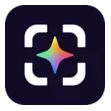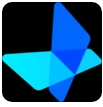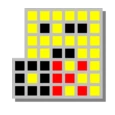Overview of EaseUS ClipAce
EaseUS ClipAce is a next-generation screenshot and screen capture tool developed by EaseUS, designed to bring both speed and intelligence to how you take and manage screenshots on your PC. Unlike traditional screenshot utilities that only capture what’s on your screen, EaseUS ClipAce allows you to annotate, edit, and enhance your images instantly—before even saving them.
But what truly sets EaseUS ClipAce apart is its built-in artificial intelligence. Beyond simple screenshots, it can extract text from images and even explain the content of a screenshot, giving users insights into what they are viewing.
With its one-click functionality, elegant interface, and AI-driven power, EaseUS ClipAce is not just another capture tool—it’s your complete visual assistant.
The Evolution of Screenshots with EaseUS ClipAce
For years, taking screenshots on Windows meant pressing a few keys and manually editing them later in another program. EaseUS ClipAce transforms this routine task into an intuitive, real-time editing experience.
Every aspect of the program—keyboard shortcuts, annotation tools, and AI features—has been crafted for efficiency and creativity. Whether you’re a designer, educator, developer, or casual user, EaseUS ClipAce ensures every screenshot looks professional and communicates your message clearly.
Take Screenshots Instantly
1. Simple Shortcuts for Instant Action
With EaseUS ClipAce, capturing your screen couldn’t be faster.
- Press Ctrl twice quickly to open the capture interface.
- Choose any open window, tab, or area to capture instantly.
- To capture your entire desktop, just press Alt twice in a row.
This instant response eliminates the need for clunky software menus. The floating interface lets you select, crop, and adjust your screenshot in seconds.
2. Rounded or Square Edges—Your Choice
You can use the slider in the top-left corner to adjust image edges. Whether you prefer sharp rectangles or soft rounded corners, EaseUS ClipAce gives you full control over the style of your screenshots.
These details matter, especially for content creators and professionals who want every image to look polished.
Edit and Annotate Before Saving
1. Built-In Editing Tools
Unlike other capture tools that require external editors, EaseUS ClipAce allows you to edit screenshots immediately before saving them. The software provides a full suite of annotation and drawing tools, including:
- Pencil tool for freehand drawing.
- Highlighter for marking important areas.
- Shapes such as rectangles, circles, and arrows.
- Text tool to write directly on the image.
This makes EaseUS ClipAce an essential tool for tutorials, technical documentation, and visual presentations.
2. Save with Ease
Once you’ve finished editing, simply save the image to your chosen folder. The software automatically remembers your previous save location, making repeat captures effortless.
The process is quick, smooth, and intuitive—just as a modern screenshot tool should be.
AI Features That Redefine Screenshot Utility
Artificial intelligence is at the heart of EaseUS ClipAce, turning screenshots from static images into dynamic, interactive data sources.
1. Extract Text from Images Instantly
Thanks to integrated AI text recognition, EaseUS ClipAce can automatically extract text from any image.
For example:
- Capture a picture of a presentation slide or online poster.
- Let the software detect all text elements automatically.
- Copy the extracted text and paste it anywhere—emails, documents, or notes.
This feature is a major time-saver for students, professionals, and anyone who needs to quickly grab written content from images or websites.
2. Explain What You See
Another groundbreaking feature is AI-assisted image explanation. When you take a screenshot, EaseUS ClipAce can analyze and describe the content on your screen.
If you’re unsure what a particular tool, icon, or text means, the program can explain it in detail—essentially acting as your personal on-screen guide.
This intelligent functionality makes EaseUS ClipAce especially useful for beginners or professionals dealing with complex visual data.
Turbo Edition: Remove Ads and Unlock More Features
EaseUS ClipAce offers a Turbo upgrade, which removes all ads and unlocks additional customization options. Turbo users benefit from an even smoother workflow and faster processing times, making it ideal for power users who rely on screen captures for daily work.
The free version remains powerful and feature-rich, but Turbo takes performance and user experience to the next level.
System Information and Version Details
| Property | Information | | -------------------- | ----------------- | | Software Name | EaseUS ClipAce | | Version | 1.8.0 | | License | Free | | Operating System | Windows | | Category | Capture | | Language | English + 47 more | | Author | EaseUS | | Downloads | 3 | | Release Date | October 21, 2025 | | Content Rating | Not specified | | Advertisement | Not specified |
Why Professionals Choose EaseUS ClipAce
1. Seamless Integration and Design
EaseUS ClipAce was designed for efficiency. Its minimalist, modern interface ensures that even new users can master it instantly. You don’t need to be tech-savvy—every function is clearly labeled and accessible in one or two clicks.
2. Perfect for Any Workflow
Whether you’re taking screenshots for design work, tutorials, or everyday use, EaseUS ClipAce adapts to your needs. The combination of instant capture, built-in editing, and AI assistance makes it suitable for:
- Teachers and students
- Developers and testers
- Designers and marketers
- Office professionals
3. Enhanced Productivity
Because EaseUS ClipAce combines multiple tools—capture, editing, and AI—into a single program, it eliminates the need for additional software. This consolidation saves time and boosts productivity, allowing users to focus on creating and sharing rather than managing files.
EaseUS ClipAce vs. Traditional Screenshot Tools
| Feature | Traditional Tools | EaseUS ClipAce | | ------------------ | -------------------------- | ----------------------------------- | | Screenshot Capture | Basic screen grab | Full/partial capture, rounded edges | | Editing | External software required | Built-in advanced editor | | Text Extraction | Not supported | AI-powered text recognition | | Image Explanation | Not available | AI-based screen analysis | | Performance | Basic, no AI | Optimized, smart capture engine | | Usability | Manual saving/editing | Automatic, fast, user-friendly |
EaseUS ClipAce stands out as an all-in-one solution that merges power, intelligence, and simplicity—something traditional screenshot tools simply can’t match.
Practical Use Cases of EaseUS ClipAce
- Work Presentations – Capture slides, highlight points, and annotate key details in seconds.
- Educational Tutorials – Add arrows and notes directly to screenshots for clearer explanations.
- Bug Reporting – Mark software issues visually and share detailed images with developers.
- Content Creation – Create clean, styled screenshots for blogs, reviews, or social media.
- Research & Study – Extract text from academic images or visual data for easy reference.
- Technical Documentation – Use annotations and labels for clarity in manuals or guides.
With EaseUS ClipAce, the possibilities extend far beyond simple screenshots—it becomes a creative and analytical tool.
Performance and Stability
Despite its AI capabilities, EaseUS ClipAce is incredibly lightweight and optimized for Windows performance. It launches quickly, processes screenshots in real time, and saves edits instantly—all without consuming excessive CPU or memory.
This performance efficiency ensures smooth operation even on mid-range or older systems, making it a universal solution for all users.
Benefits of Using EaseUS ClipAce
- Instant Capture – Take screenshots with just a double-tap of Ctrl or Alt.
- AI Text Recognition – Extract text from any image instantly.
- Smart Explanation – Understand what’s on your screen with AI guidance.
- Built-in Editor – Draw, highlight, annotate, or write directly on images.
- Auto-Save Efficiency – Quick saving with remembered folders.
- Lightweight Performance – Runs smoothly without system slowdown.
- Modern Interface – Clean design for easy use and fast learning.
- Free Access – Core features available at no cost, with optional Turbo upgrade.
Each of these advantages makes EaseUS ClipAce an indispensable tool for both casual users and professionals.
FAQs About EaseUS ClipAce
Q1. What is EaseUS ClipAce used for? A1. EaseUS ClipAce is a screenshot and image capture tool that allows users to take, edit, and analyze screenshots with AI-powered features.
Q2. How do I take a screenshot with EaseUS ClipAce? A2. Press Ctrl twice quickly to open the interface, then capture any area or window. To capture your full screen, press Alt twice.
Q3. Does EaseUS ClipAce support text extraction? A3. Yes, it uses AI to automatically detect and extract text from any captured image.
Q4. Can EaseUS ClipAce explain what’s in a screenshot? A4. Yes, it can analyze the image and describe or explain its content using AI interpretation.
Q5. Is EaseUS ClipAce free? A5. Yes, the base version is free to use. Users can upgrade to Turbo for an ad-free experience and additional features.
Q6. Who can benefit most from EaseUS ClipAce? A6. Anyone who frequently captures and edits screenshots—students, professionals, content creators, and educators.
Conclusion
EaseUS ClipAce redefines the art of taking screenshots. It’s more than a capture tool—it’s a complete AI-powered visual assistant. With intuitive shortcuts, instant editing capabilities, and smart features like text extraction and image explanation, it brings convenience and intelligence to your daily workflow.
Whether you’re explaining complex ideas, creating content, or organizing visual notes, EaseUS ClipAce makes every capture faster, clearer, and more meaningful.
Modern, efficient, and intelligent—EaseUS ClipAce is the screenshot companion your Windows PC has been waiting for.