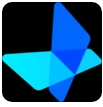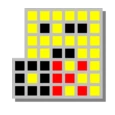What is Add Group Policy Editor to Windows 10 Home?
Add Group Policy Editor to Windows 10 Home is a program designed to add the missing Group Policy Editor functionality to Windows 10 Home users. The Group Policy Editor, or gpedit.msc, is a powerful Windows tool that allows you to configure system-wide policies and settings that control various aspects of your computer. By default, Windows 10 Home does not include access to this tool, limiting your ability to make advanced system modifications. Add Group Policy Editor to Windows 10 Home addresses this limitation by providing a simple solution to unlock this feature, enabling you to access important system settings that would otherwise be unavailable.
Key Features of Add Group Policy Editor to Windows 10 Home
Add Group Policy Editor to Windows 10 Home provides several essential features that give users greater control over their Windows 10 Home system. Here are the most significant features:
1. Unlock Windows Policy Management Tools
The core feature of Add Group Policy Editor to Windows 10 Home is its ability to add the Group Policy Editor to Windows 10 Home. Once installed, you will have access to gpedit.msc, which allows you to adjust system policies, configure security settings, and enable or disable various features of Windows 10. This tool is typically found in Windows 10 Pro and higher versions but is made available to Home users with this utility.
2. Disable Copilot AI with Ease
For users who wish to disable the Copilot AI in Windows 10, Add Group Policy Editor to Windows 10 Home makes this process simple. Instead of merely hiding the Copilot button, which is the default option for most users, this tool allows you to completely disable Microsoft’s AI functionality. This provides more control over the operating system, ensuring that the AI is no longer active after each boot. Whether you don’t trust the AI’s functionality or simply prefer to not use it, Add Group Policy Editor to Windows 10 Home enables you to permanently disable Copilot in just a few minutes.
3. Batch File Installation for Easy Setup
In Windows 10 Home, the gpedit.msc registry is not natively available, which means you cannot access the policy editor directly. However, Add Group Policy Editor to Windows 10 Home provides an easy solution by offering a batch file that installs the necessary components and enables the Group Policy Editor. With this batch file, you can quickly set up the gpedit.msc editor on your system and enjoy access to advanced policy management tools. After installation, simply restart your computer, and the editor will be ready for use.
4. Backup Feature for Safe Configuration
While the installation process of Add Group Policy Editor to Windows 10 Home is designed to be intuitive and safe, it is always recommended to create a backup before making significant changes to your system. The tool provides an option to perform a backup using Policy Plus, which helps protect your computer from any potential issues caused by the configuration changes. If anything goes wrong or if you need to revert your changes, having a backup ensures that your system remains safe and intact, allowing you to restore the previous settings without risk.
5. Simple and Fast Installation
The installation process of Add Group Policy Editor to Windows 10 Home is designed to be fast and user-friendly. You don’t need to be a tech expert to use this tool—simply download the batch file, run it, and follow the easy on-screen instructions. Within minutes, you’ll have access to the Group Policy Editor, and you’ll be able to configure Windows 10 settings to meet your specific needs. The process requires minimal user input, making it accessible for anyone, regardless of their technical experience.
How to Use Add Group Policy Editor to Windows 10 Home
Using Add Group Policy Editor to Windows 10 Home is a straightforward process. Here’s how to get started:
- Download the Tool: First, download Add Group Policy Editor to Windows 10 Home from a trusted source.
- Run the Batch File: Once downloaded, run the batch file to install the necessary components for the Group Policy Editor. The installation process will automatically add the gpedit.msc editor to your system.
- Restart Your PC: After the installation is complete, restart your computer to finalize the changes and enable the Group Policy Editor.
- Access the Group Policy Editor: Once your computer has rebooted, you can access the Group Policy Editor by pressing the Windows key, typing “gpedit.msc,” and hitting Enter. You’ll now be able to use all the features of the Group Policy Editor.
- Disable Copilot (Optional): If you want to disable Copilot or make other configuration changes, use the Group Policy Editor to navigate to the appropriate policy settings. You can disable Copilot entirely and ensure it does not interfere with your system’s operations.
Why Choose Add Group Policy Editor to Windows 10 Home?
There are several reasons why Add Group Policy Editor to Windows 10 Home is the perfect solution for Windows 10 Home users who want more control over their system:
1. Gain Access to Advanced Settings
By adding the Group Policy Editor to Windows 10 Home, you gain access to advanced settings that are normally only available in higher versions of Windows. This allows you to fine-tune your system, configure security policies, and manage system resources with greater ease.
2. Complete Control Over Copilot
If you're looking to disable Windows Copilot AI, Add Group Policy Editor to Windows 10 Home provides an easy way to do so. Unlike the default options, which only hide the Copilot button, this tool allows you to fully disable the AI, ensuring it no longer runs in the background and uses system resources.
3. Safe and Simple Installation
The installation process is quick, easy, and safe, requiring minimal input from the user. Even if you don’t have technical expertise, you can still easily set up and use the Group Policy Editor on your Windows 10 Home PC.
4. Backup Your Changes
The option to create a backup ensures that you won’t risk losing important configurations or system settings. This added layer of security makes Add Group Policy Editor to Windows 10 Home a reliable and safe choice for users who want to make advanced modifications to their system without fear of damaging it.
5. No Need for Upgrading to Windows 10 Pro
Add Group Policy Editor to Windows 10 Home removes the need for upgrading to Windows 10 Pro to access policy management tools. If you don’t want to spend extra money on upgrading your Windows version, this tool provides a free alternative to gain access to all the features you need.
Potential Use Cases for Add Group Policy Editor to Windows 10 Home
There are several reasons why you might want to use Add Group Policy Editor to Windows 10 Home:
- Disable Windows Features: You can use the Group Policy Editor to disable certain features in Windows 10, such as Copilot, Cortana, or other integrated services that may be consuming resources.
- Customize System Settings: Modify security settings, network configurations, and other system behaviors to suit your specific needs.
- Improve System Performance: Fine-tune system resources, disable unnecessary background processes, and improve overall performance.
- Enhance Privacy: Use the Group Policy Editor to disable telemetry and other data collection tools built into Windows 10.
Conclusion
In conclusion, Add Group Policy Editor to Windows 10 Home is an invaluable tool for Windows 10 Home users who want to unlock advanced system settings and configuration options. By enabling the Group Policy Editor on your PC, you gain access to powerful tools that allow you to control various system behaviors, disable unwanted features like Copilot AI, and improve your system’s performance. The installation process is easy, safe, and completely free, making it an ideal choice for users who want to enhance their Windows 10 Home experience without upgrading to a more expensive version. Download Add Group Policy Editor to Windows 10 Home today and take full control of your system!