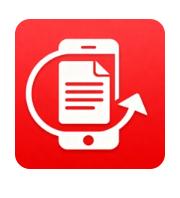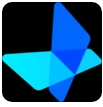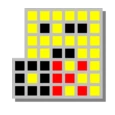Introduction to Geekersoft Data Recovery
Geekersoft Data Recovery is designed with one goal in mind: to help users recover their valuable data in the simplest and most efficient way possible. Whether you are dealing with accidental deletion, virus attacks, or data loss due to formatting or system crashes, this powerful tool provides an easy-to-use solution for restoring your files. Upon launching the program, users are greeted with a clean and intuitive interface that clearly outlines the steps needed to initiate the recovery process, making it accessible even to those who aren’t tech-savvy.
This software doesn’t just offer quick recovery but also ensures that users can preview the lost files before deciding which ones to restore. Whether you’re looking to recover images, videos, documents, emails, or other types of files, Geekersoft Data Recovery has a solution for you.
Key Features of Geekersoft Data Recovery
1. Multiple Recovery Scenarios
Geekersoft Data Recovery is designed to handle a variety of data loss scenarios, ensuring that no matter how your files were lost, the software can help you recover them. The most common data loss scenarios it handles include:
- Accidental deletion
- Files lost from emptied recycle bins
- Data loss from system crashes or software failures
- Corruption caused by virus attacks or malware
- Data from lost, RAW, or formatted partitions
This versatility makes it a reliable tool for all types of users, whether you’ve lost a single document or an entire hard drive’s worth of data.
2. Two Powerful Scanning Modes
Geekersoft Data Recovery offers two scanning modes to cater to different recovery needs:
-
Quick Scan: This mode is designed for situations where files were recently deleted. It quickly scans the device and locates the missing files, making it ideal for recovering files lost through accidental deletion or emptied recycle bins.
-
Deep Scan: For more complex recovery tasks, such as recovering files from formatted drives or damaged partitions, the Deep Scan mode is your go-to option. It performs a thorough examination of the storage device, searching every corner to recover even the most stubborn lost data.
These scanning modes ensure that users can recover data swiftly and efficiently, whether the data was lost recently or some time ago.
3. Preview Files Before Recovery
One of the standout features of Geekersoft Data Recovery is the ability to preview files before restoring them. This feature allows users to verify the files they want to recover, ensuring that only the necessary data is retrieved. Whether you’re recovering pictures, videos, documents, or other file types, you can preview the file contents to confirm that they are intact and usable.
The ability to preview files not only saves time but also helps you avoid recovering unnecessary or corrupted files.
4. File Filtering for Faster Recovery
Geekersoft Data Recovery offers a file filtering function that saves significant time when scanning for specific files. With this feature, users can filter the scan results by file type, such as images, documents, videos, or emails. This makes it much easier to locate a specific file among hundreds or even thousands of recoverable items.
Whether you need to recover a single document or a specific image, the filtering function allows you to narrow down the search results, streamlining the recovery process.
5. High Recovery Success Rate
Geekersoft Data Recovery is renowned for its high recovery success rate, boasting near 100% accuracy when restoring lost files. This makes it a trusted solution for users who need to recover irreplaceable data such as personal photos, work documents, or important emails. The software ensures that your recovered files are restored to their original state, allowing you to continue working without missing a beat.
6. Free Version with Preview Feature
One of the best aspects of Geekersoft Data Recovery is that users can start recovering their data for free. The free version of the software allows users to preview recoverable files, providing an excellent way to assess whether the tool can successfully retrieve the lost data before committing to a purchase.
For users whose data recovery needs go beyond the free tier, the paid version offers additional features, such as unlimited file recovery and faster scanning speeds. The free version is ideal for basic recovery tasks, while the paid version is perfect for more comprehensive needs.
7. Supports a Wide Range of File Types
Geekersoft Data Recovery supports a wide variety of file types, making it a versatile tool for recovering almost any kind of lost data. Supported file types include:
- Documents: DOC, DOCX, PDF, PPT, Excel, TXT, etc.
- Images: JPEG, PNG, BMP, TIFF, GIF, etc.
- Videos: MP4, AVI, MOV, MKV, etc.
- Audio: MP3, WAV, AAC, etc.
- Emails: EML, MSG, etc.
- Archives: ZIP, RAR, etc.
This broad support for file formats makes it a great solution for personal and professional use alike.
8. User-Friendly Interface
Geekersoft Data Recovery boasts a simple, clean, and intuitive user interface, which makes it easy for anyone to use, even if they have no prior experience with data recovery software. The straightforward layout guides users through each step of the recovery process, from scanning the device to previewing and recovering files.
The software is designed to minimize the complexity typically associated with data recovery tools, offering an accessible solution for users at all skill levels.
9. Works with Various Storage Devices
Geekersoft Data Recovery is compatible with various types of storage devices, including:
- Hard drives (internal and external)
- USB flash drives
- SD cards and other memory cards
- External SSDs and HDDs
- Other removable media
This compatibility ensures that no matter where your data is stored, Geekersoft Data Recovery can help you recover it.
How Geekersoft Data Recovery Works
Using Geekersoft Data Recovery is a straightforward process:
- Download and Install the Software: Start by downloading Geekersoft Data Recovery and installing it on your Windows PC.
- Select the Drive or Device: Launch the software and choose the drive or storage device from which you want to recover files.
- Choose the Scan Mode: Select either the Quick Scan or Deep Scan based on the complexity of your recovery needs.
- Preview and Filter Files: Once the scan is complete, preview the files and use the filtering function to locate the specific files you want to recover.
- Recover Your Files: After selecting the files, click on the “Recover” button to restore them to your computer.
Conclusion: Why Choose Geekersoft Data Recovery
In summary, Geekersoft Data Recovery is a powerful and easy-to-use tool designed to recover lost or deleted files from a variety of storage devices. With its high success rate, two scanning modes, file preview functionality, and support for a wide range of file types, it’s a comprehensive solution for anyone dealing with data loss. Whether you’re recovering personal photos, important documents, or other critical files, Geekersoft Data Recovery offers a reliable and straightforward way to restore your data. With a free version available for basic needs and a paid version for more extensive recovery, it’s a versatile tool for users at all levels.
For anyone who has experienced data loss and needs a simple, effective way to retrieve lost files, Geekersoft Data Recovery is an excellent choice. Its powerful features combined with a user-friendly interface make it the ideal tool for all your data recovery needs.