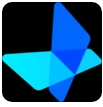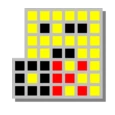What is Multipass?
Multipass is a lightweight virtualization tool developed by Canonical, the same company behind Ubuntu, designed to provide users with an efficient way to create and manage virtual machines (VMs) on their local machine. It allows developers and system administrators to quickly deploy and manage Ubuntu instances with minimal setup. With just a few commands, Multipass creates Ubuntu virtual environments that can be used for software testing, development, and running various applications.
Unlike traditional virtualization tools, which can often be heavy on system resources, Multipass offers a streamlined experience for managing virtual machines without the complexity. Whether you're working on a specific project that requires an isolated environment or testing software across different versions of Ubuntu, Multipass offers a simple and intuitive solution to spin up and manage your virtual machines effortlessly.
Key Features of Multipass
Multipass offers a range of features that make it an ideal choice for developers and users who require lightweight virtualization for their daily tasks. Below are some of the most notable features:
1. Lightweight and Fast Virtualization
Multipass allows you to quickly spin up virtual machines with minimal resource usage. Unlike traditional hypervisors, which can be bulky and slow, Multipass focuses on offering a lightweight solution that launches virtual environments in seconds. This ensures that your workflows are uninterrupted, making it easier for developers to get to work without waiting for long setup times.
2. Pre-configured Ubuntu Images
Multipass provides pre-configured Ubuntu images that are ready to use out of the box. With several Ubuntu versions available, including the latest LTS (Long-Term Support) releases, users can quickly create environments tailored to their project’s needs. This convenience is a major advantage for developers who need specific Ubuntu environments without the hassle of manual configuration.
3. Simplified Command Line Interface (CLI)
Multipass is designed to be user-friendly, offering a straightforward command line interface (CLI) to interact with virtual machines. By using a small set of commands, you can launch, manage, and control your virtual environments effortlessly. This simplicity makes it a go-to solution for developers who need to manage virtual environments without navigating through complex graphical interfaces.
4. Cross-platform Compatibility
Multipass is not limited to just one operating system. It supports both Windows and macOS, making it a versatile choice for users across different platforms. This cross-platform compatibility ensures that you can create and manage virtual machines in a consistent manner, regardless of your operating system.
5. Resource Efficiency
Multipass is optimized to use system resources efficiently. The virtual machines it creates are lightweight, using less memory and processing power than traditional virtual machines. This ensures that you can run multiple virtual environments on your system without slowing it down, providing you with greater flexibility in managing your projects.
6. Snapshot and Backup Capabilities
Multipass allows users to create snapshots of their virtual machines, enabling easy backups and the ability to restore to a previous state. This is particularly useful for testing and development environments, as you can save your work at specific stages and revert back to those snapshots when needed.
7. Networking Flexibility
Multipass provides networking capabilities that allow virtual machines to communicate with the host machine and other VMs on the same network. Whether you're working in a team or need to simulate complex network configurations, Multipass offers the flexibility to connect multiple virtual machines for more robust testing scenarios.
How to Use Multipass?
Using Multipass is incredibly easy, thanks to its straightforward interface and simple setup process. Here’s how you can get started with this powerful virtualization tool:
-
Download and Install Multipass To get started, download the Multipass MSI file for Windows. The installation process is simple, and it will automatically set up Multipass on your system without any complicated configurations.
-
Create a Virtual Machine Once Multipass is installed, open your command prompt or terminal window and use the
multipass launchcommand to create a virtual machine. You can specify which version of Ubuntu you want to use by adding the version number to the command.Example:
multipass launch --name ubuntu-vm 20.04 -
Access the Virtual Machine After the VM is created, you can easily access it by using the
multipass shellcommand. This opens a shell session inside the virtual machine where you can install software, configure settings, or run applications.Example:
multipass shell ubuntu-vm -
Manage Your Virtual Machines You can manage your virtual machines with a variety of simple commands. Use
multipass listto view your running VMs, and usemultipass stopormultipass deleteto manage the lifecycle of your virtual environments. -
Create Snapshots To create a snapshot of a running virtual machine, simply use the
multipass snapshotcommand. This allows you to capture the current state of the machine and revert back to it if needed.Example:
multipass snapshot ubuntu-vm -
Network Configuration If you need to configure networking between multiple VMs, you can use the networking commands within Multipass to adjust settings, allowing the virtual machines to communicate with one another and with the host machine.
System Requirements for Multipass
Multipass is a lightweight tool, but it still requires some basic system specifications to function effectively:
- Operating System: Windows (10 or later) or macOS
- RAM: Minimum 4GB of RAM (8GB recommended)
- Disk Space: 2GB free disk space (depending on the number of virtual machines and images used)
- CPU: A multi-core processor (recommended for best performance)
Why Choose Multipass?
Multipass offers several advantages for developers and system administrators looking for an efficient, lightweight virtualization tool. It provides an easy way to quickly spin up Ubuntu virtual environments with minimal configuration, which can save significant time during development and testing. Its cross-platform support, resource efficiency, and user-friendly CLI make it an ideal choice for those who need virtualization without the complexity typically associated with other tools.
Furthermore, Multipass supports snapshot creation, easy backup management, and networking capabilities, making it versatile for more advanced use cases, such as simulating multi-VM networks or running tests in isolated environments. Whether you're managing local development environments, experimenting with new configurations, or testing applications across different Ubuntu versions, Multipass is a reliable and efficient solution that helps you streamline your workflow.
Conclusion
Multipass is a must-have tool for developers and system administrators who need a lightweight, fast, and efficient way to manage virtual machines. By providing easy access to pre-configured Ubuntu environments, simplifying virtual machine management, and offering robust features such as snapshots and networking capabilities, Multipass stands out as an essential tool for any professional working with virtualized environments. Its simplicity and efficiency make it the perfect solution for developers looking for a powerful, easy-to-use virtualization tool for Ubuntu on Windows and macOS.