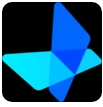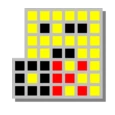Introduction to Vagrant
Vagrant is a command-line tool that automates the setup of virtual environments, allowing you to easily create, manage, and configure virtual machines. It eliminates many of the complexities involved in manual virtualization, especially for developers who need to work in environments that mimic production systems. By utilizing Vagrant, you can quickly create consistent, reproducible environments on your local machine, which is vital for testing, development, and troubleshooting purposes.
At its core, Vagrant serves as an interface between your local workstation (typically running Windows) and the Linux servers you interact with in production. With Vagrant, you can create virtualized environments that replicate the configurations of production systems, ensuring that your local environment mirrors the real-world server setup. This reduces the risk of errors caused by discrepancies between development and production systems.
Virtualization on Windows Made Easy
Setting up virtualization on Windows can be a daunting task, especially when configuring virtual machines manually or debugging PowerShell scripts. Vagrant takes away the headache of configuring these environments, ensuring that your virtual machine setup is completed without unnecessary conflicts or technical hurdles.
One of the primary challenges when setting up virtual environments on Windows is dealing with Hyper-V, which can conflict with other virtualization tools like VirtualBox. Vagrant helps mitigate these issues by offering a simplified, conflict-free setup process. By using this tool, developers can avoid the pitfalls of manual configuration and instead focus on coding and development tasks.
Vagrant integrates seamlessly with both Hyper-V and VirtualBox, ensuring that users can choose the virtualization provider that best suits their needs. This flexibility is particularly important for developers working with different environments and configurations.
The Vagrantfile and the Magic Command
One of the most powerful features of Vagrant is the use of the Vagrantfile, a configuration file that defines the parameters of your virtual machine. The Vagrantfile allows you to specify the operating system you want to virtualize, the amount of RAM to allocate, and the folders you want to sync between your local machine and the virtual environment.
The beauty of this setup is the simplicity it offers. Once the Vagrantfile is configured, setting up a new virtual environment becomes as simple as running a single command: vagrant up. This command initiates the process of creating and starting the virtual machine, automatically configuring it according to the specifications in the Vagrantfile.
For developers, this means that they no longer need to worry about manually installing dependencies, configuring virtual machines, or handling complex setup procedures. Vagrant handles it all for you. For example, if you're working with Node.js, Vagrant can install this dependency automatically as part of the environment setup. Once everything is set up, you'll have a development environment that mirrors the production setup—perfect for testing and development.
Additionally, Vagrant supports seamless integration with version control systems. You can clone a repository, open Windows Terminal with PowerShell, and run the vagrant up command to set up the environment based on the project’s specifications. This feature is incredibly useful for teams that need to maintain a consistent development environment across multiple machines.
When you're done working in the virtualized environment, cleaning up is just as easy. A simple vagrant destroy command will remove the virtual machine and free up any resources it was using. This makes Vagrant an excellent tool for managing temporary development environments, saving both time and system resources.
Benefits of Using Vagrant
There are numerous benefits to using Vagrant for virtualization and development, especially for developers who work with Linux servers but develop on a Windows machine. Here are some of the top advantages:
1. Consistency Between Development and Production
Vagrant ensures that the development environment matches the production system as closely as possible. This helps prevent the "works on my machine" syndrome, where software behaves differently in development than it does in production.
2. Simplified Setup
Setting up virtual environments with Vagrant is incredibly straightforward. By using a simple text configuration file (Vagrantfile), users can easily define the setup of their virtual machine, including the operating system, dependencies, and system resources. This eliminates the need for complex manual configurations.
3. Cross-Platform Compatibility
Vagrant is compatible with both Windows and Linux systems, making it an excellent tool for developers who work in multi-platform environments. It can easily create virtual machines that run on Windows, Linux, or even macOS, providing a consistent experience across different platforms.
4. Integration with Hyper-V and VirtualBox
Vagrant supports both Hyper-V and VirtualBox, giving you flexibility in choosing which virtualization provider to use. Hyper-V is the built-in virtualization solution for Windows, while VirtualBox is a popular third-party option. With Vagrant, you can switch between these platforms without worry.
5. Isolation of Development Environments
Vagrant allows you to isolate each project’s development environment. This is particularly useful when working on multiple projects that require different versions of software or dependencies. Each project can have its own virtual machine, ensuring that dependencies don’t conflict with each other.
6. Reproducibility
The use of Vagrantfiles means that your virtual environments are fully reproducible. This is incredibly important for teams working on the same project. With Vagrant, anyone with the same Vagrantfile can create an identical development environment, ensuring consistency across all team members.
Setting Up Vagrant on Your Windows Machine
To get started with Vagrant, you first need to ensure that virtualization (VT-x) is enabled in your computer’s BIOS. This is essential for running virtual machines on your system. Once that’s done, you can download and install Vagrant along with a compatible virtualization provider like VirtualBox or Hyper-V.
The installation process is relatively simple, and the Vagrant documentation provides clear instructions on how to set up the tool on your Windows machine. Once installed, you can create a new virtual environment by navigating to your project folder and running the vagrant init command to generate a new Vagrantfile.
From there, you can customize the Vagrantfile to suit your project’s needs. Once the file is configured, simply run vagrant up, and Vagrant will handle the rest.
Conclusion: Why You Should Use Vagrant
Vagrant is an invaluable tool for developers looking to streamline the process of setting up and managing virtual environments. By automating the process and eliminating many of the complexities involved in traditional virtualization, Vagrant makes it easier than ever to create environments that mirror production systems. Whether you’re working on a personal project, collaborating with a team, or deploying applications to a Linux server from a Windows workstation, Vagrant provides the tools necessary for a smooth, efficient workflow.
For anyone working with Linux production servers but developing on Windows, Vagrant offers a simple and powerful solution for managing virtual environments. With its open-source nature, ease of use, and flexibility, Vagrant is the ideal tool for anyone looking to improve their development process and ensure that their environments are consistent and reliable.