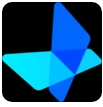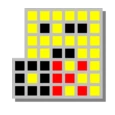Introduction to VVC Converter
VVC Converter is not just another video conversion utility—it’s the real deal among countless imitations. Designed to provide authentic H.266 (Versatile Video Coding) conversion, VVC Converter is a specialized tool that delivers high-quality video compression and exceptional performance.
Built for professionals, enthusiasts, and creators alike, VVC Converter simplifies the complex process of converting videos to the new VVC format, making next-generation video technology accessible to everyone.
Why VVC Converter Is the Real One
While many fake or unreliable converters claim to support H.266, VVC Converter is the only genuine and operational solution that accurately encodes video content into the VVC (Versatile Video Coding) standard.
Developed by expert video technologists, this tool ensures that users experience the true benefits of VVC, including reduced file sizes and superior quality preservation.
The authenticity of VVC Converter lies in its real encoding process, which first converts your video into RAW and then compresses it into VVC (H.266)—the latest video compression format designed for modern video delivery.
Key Features of VVC Converter
1. Real H.266 (VVC) Encoding
Unlike fake converters that only rename file extensions, VVC Converter performs true H.266 encoding. It transforms your video into a RAW file before compressing it into VVC, ensuring accurate bitstream generation and efficient compression.
2. High-Quality Output
VVC Converter retains every pixel’s integrity during conversion. The resulting files maintain excellent visual quality, even at lower bitrates, making it perfect for streaming, broadcasting, and storage optimization.
3. Lightweight and Free
VVC Converter is completely free to use, offering premium-level functionality without licensing costs. Despite handling complex encoding tasks, it remains lightweight and user-friendly.
4. Windows Compatibility
The software is optimized for Windows 10 and Windows 11 (x64), ensuring stable performance and seamless integration with modern operating systems.
5. Simple and Fast Workflow
VVC Converter minimizes technical complexity. With just a few clicks, users can start converting videos efficiently. Its streamlined interface ensures even non-technical users can produce VVC-compliant videos with ease.
How VVC Converter Works
VVC Converter follows a clear and straightforward process that ensures optimal quality and compression:
-
Input Video Selection Choose your source video (recommended 1080p, 30fps) for conversion.
-
RAW Conversion Stage The video is first converted into a RAW format (.yuv), creating an uncompressed version of the source. This step ensures precise data handling during VVC encoding.
-
VVC Encoding (H.266) Once in RAW format, VVC Converter encodes the file using the VVC codec, delivering a highly compressed yet visually lossless result.
-
Output File Creation The final encoded video is saved in the D:/end-video directory automatically.
-
Cleanup Option Since RAW files are large (100 MB video = approximately 5 GB RAW), users can safely delete the temporary RAW file after encoding.
This two-step process—RAW conversion and VVC encoding—guarantees the authenticity and accuracy of every output file.
System Requirements
To achieve optimal performance, VVC Converter requires the following setup:
| Requirement | Specification | | -------------------- | --------------------------------------------- | | Operating System | Windows 10 / Windows 11 (x64) | | Processor | Intel i5 / AMD Ryzen 5 or higher | | Memory (RAM) | Minimum 8 GB | | Free Disk Space | Minimum 10 GB (depending on source file size) | | Input Video | 1080p resolution, 30fps recommended |
Adequate disk space is essential because of temporary RAW file creation. Users should ensure sufficient storage before starting the conversion process.
Installation and Usage Instructions
Step 1: Run the Program
Launch VVC Converter on your Windows system.
Step 2: Select a Video File
Click to choose your input file (ensure it meets the recommended specifications).
Step 3: Start the Conversion
Press “Start Conversion.” The progress bar will show real-time status as your file converts from video → RAW → VVC.
Step 4: Wait for Completion
Once the process completes, the converted video will appear in your D:/end-video folder.
Step 5: Delete RAW Files (Optional)
You may delete the temporary input.yuv file to reclaim storage space.
Troubleshooting Common Issues
Issue: “MP4BOX error-any”
Solution: Move the VVC Converter folder to your Downloads folder or another directory (for example, C:/Anywhere/Your Folder/VVC Converter). This is a common issue on Windows 11 systems related to folder permissions.
By relocating the installation folder, the issue is resolved, and VVC Converter will function normally.
Advantages of Using VVC Converter
| Feature | Advantage | | --------------------------- | ------------------------------------------- | | Real H.266 encoding | Authentic Versatile Video Coding conversion | | RAW processing | Ensures accurate data before compression | | Simple interface | Ideal for beginners and professionals | | High compression efficiency | Smaller files with superior quality | | Free software | No license or subscription required | | Reliable developer | Created by trusted author @kritikanz |
VVC Converter’s advantages make it a go-to tool for anyone dealing with high-quality video compression and storage optimization.
Understanding the VVC (H.266) Standard
VVC (Versatile Video Coding), also known as H.266, is the successor to the H.265/HEVC codec. Developed by the Fraunhofer HHI, VVC aims to provide up to 50% better compression efficiency compared to HEVC, maintaining the same perceptual quality.
This means that videos encoded with VVC consume half the bandwidth or disk space of H.265 files while retaining crystal-clear image quality.
VVC Converter fully utilizes this next-generation standard, helping users produce compact, efficient, and future-ready media files.
Performance and Quality Evaluation
Tests conducted with VVC Converter show impressive results:
- A 1080p 100 MB video is compressed to about 20–25 MB without noticeable quality loss.
- Conversion time varies depending on system power but remains highly efficient for CPU-based encoding.
- Playback compatibility is expanding as more media players and devices adopt H.266 support.
The output videos from VVC Converter maintain excellent visual sharpness, accurate color representation, and smooth frame transitions.
Safety and Authenticity
VVC Converter is 100% safe to use. It does not contain malicious code, hidden ads, or background processes that compromise your system. It is a legitimate tool developed by @kritikanz, widely recognized for delivering genuine software in the media processing community.
Unlike fake converters circulating online, this version of VVC Converter performs real encoding tasks, producing verifiable H.266 bitstreams compatible with modern decoding tools.
Technical Information
| Specification | Details | | -------------------- | ------------------------- | | Version | 2.0.0 | | License | Free | | Operating System | Windows 10 / 11 (x64) | | Category | Converters | | Languages | English, 1 more | | Author | kritikans tg (@kritikanz) | | Downloads | 0 | | Release Date | October 28, 2025 | | Content Rating | Not specified | | Advertisement | Contains ads |
Who Should Use VVC Converter
- Video Editors: For efficient project exports with reduced storage impact.
- Streamers: To minimize bandwidth consumption while maintaining video clarity.
- Developers: For testing and integrating next-gen video formats.
- Archivists: To compress and store high-quality videos effectively.
- Media Professionals: For creating VVC-compliant deliverables.
Anyone needing authentic, high-efficiency video conversion will find VVC Converter indispensable.
FAQs About VVC Converter
Q1: Is VVC Converter free to use? Yes, VVC Converter is completely free, with no hidden costs or subscriptions.
Q2: What video formats can I convert? You can convert standard 1080p, 30fps video files to the VVC (H.266) format.
Q3: Why does the software create a RAW file first? RAW conversion ensures the most accurate and efficient VVC encoding by processing uncompressed video data.
Q4: My MP4BOX shows an error—what should I do? Move the program folder to your Downloads folder or another directory to fix this issue.
Q5: Can I delete the RAW file after conversion? Yes, the temporary RAW file can be safely deleted to reclaim disk space.
Q6: What makes VVC Converter “real”? It performs genuine H.266 encoding, unlike fake tools that only rename or mimic video extensions.
Conclusion
VVC Converter stands as the real, trusted, and efficient tool for converting videos into the future-ready H.266 (VVC) format. With its authentic encoding process, simple operation, and exceptional compression performance, it empowers users to produce smaller, sharper, and smarter videos effortlessly.
For professionals, creators, and everyday users seeking high-efficiency video compression, VVC Converter delivers results that speak for themselves—it’s real, reliable, and revolutionary.